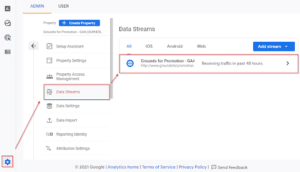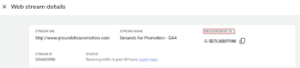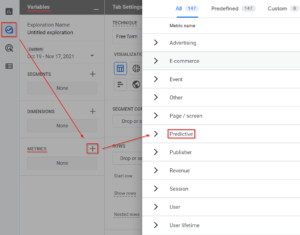Google Analytics 4 vs. Universal Analytics
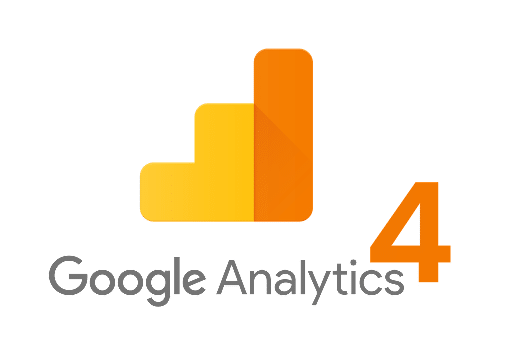

Since its debut in October 2020, GA4 has become the default analytics version for new Google Analytics accounts. Here’s what you need to know:
Executive Summary
Why is GA4 being introduced?
To track behavior across different devices and apps and to be privacy-compliant once cookies go away.
Do I need to change to GA4?
Google has announced that Universal Analytics properties will stop collecting new data on July 1, 2023. So, it is recommended to create a GA4 account now, even if you plan to primarily continue using UA until that date. That way, you will start collecting data in GA4 that will come in handy when UA is no longer available.
Benefits
- Seamless tracking across devices, which more accurately reflects user behavior and cross device conversions
- Easier set up, you don’t need to be a Google Tag Manager expert to set up conversion tracking
- Machine learning creates predictive metrics such revenue predictions and purchase and churn probability
Downsides
- Having to switch and learning a new interface
- Historical Universal Analytics data not visible in GA4
- Can’t retain user level and conversion data for more than 14 months
—————————————————————————————
Details
New With GA4
- Web+App Data Collection
- Before GA4, a company with both an app and website had 2 distinct GA properties. GA4 allows tracking of your users across the app and web within one property, better helping to understand user behavior.
- This is made possible in GA4 through data streams, which track individual sources of traffic (website, microsites, iOS and Android apps) in a single property.
- This allows for seamless comparisons of user actions taken across different platforms.
- In a sense, data streams are replacing Universal Analytics’ reporting views. Now, you can filter data directly from your report to customize your view.
- Tip: It may be a good idea to add multiple data streams to your GA4 property if you have multiple related domains such as a main website and landing pages or microsites, or are linking digital properties such as website and app.
- For example, if you are a business that has a website and a supporting app, you can have all the data coming into one GA4 property:
- 1 web data stream for the site
- 2 app data streams (one iOS and one Android)
- However, if you own a larger business which operates multiple websites and/or apps and don’t want data to be shared across multiple sites or office locations, it is best to create separate properties.
- For example, if you are a business that has a website and a supporting app, you can have all the data coming into one GA4 property:
- To view data streams, go to Admin>Properties>Data Streams
- To add data streams to your property:
- Simply click the “Add Stream” button
- Select Property type
- iOS app
- Android app
- Website
- Fill in the required information
- Explorations
- GA4 offers both reports and explorations. However, explorations allow for more in-depth insights from your data with additional dimensions. You can select a template from the available gallery, or create your own setup. This is a key feature for those who like to analyze data on-platform.
- DebugView
- DebugView enables you to check the analytics set up directly on the platform to make sure event data is coming through. This is similar to using Google Tag Manager to debug tags stored in GTM containers, but is completely separate.
GA4 Differences From Universal Analytics (UA)
- Property Identification
- Whereas UA uses a tracking ID, GA4 instead uses Measurement IDs. The formatting of these IDs differ, so you can easily distinguish which property you’re using. Example naming conventions for each property are below:
- GA4: G-AXXM713634
- UA: UA-1892611-8
- To find your GA4 Measurement ID within the property, go to admin>property>data streams. Then click into your selected data stream- this should lead you to the screen below, where you can locate the ID.
- Whereas UA uses a tracking ID, GA4 instead uses Measurement IDs. The formatting of these IDs differ, so you can easily distinguish which property you’re using. Example naming conventions for each property are below:
- Event-Based Modeling
- Instead of tracking views and goals like in UA, GA4 tracks events and conversions. All actions a user takes on a site or app are registered as events.
- Categories: GA4 has set up four “event categories” that can be tracked. Below are four types, with examples of events within each category. Google goes more in-depth explaining the differences between these categories:
- Automatically Collected
- Enhanced Measurement (must enable to have these collected)
- Recommended (recommended events that aren’t automatically set up)
- Custom:
- Google recommends referencing the first three categories before looking to set up a custom event.
- This may be because custom events don’t show up in standard reports in GA4, so you’d need to use custom reporting.
- These events can be set up with:
- Google Tag Manager
- Hard coding Global Site Tags (gtag.js) on website
- More Machine Learning: Three metrics are currently available for predictive modeling. To access these metrics:
- Go to ‘Explore’ tab
- Create your exploration
- Under ‘Variables’, hit the plus button next to ‘Metrics’
- Click into ‘Predictive’
- Right now, there are three different types of predictive metrics to explore:
-
- Purchase Probability
- Churn Probability
- Revenue Prediction
-
- To learn more about the prerequisites and application of machine learning, check out this article.
- Conversion Metrics
- You may see a significant change in conversion numbers as you switch from UA to GA4. Where Universal Analytics only counted one conversion per session, GA4 will count multiple conversions per session, for the same conversion event. For instance, if a user were to submit a form twice, UA would only count that as one conversion and GA4 would count it as two conversions.
- You may also see differences as GA4 can take up to 7 days after a conversion is recorded to process conversion attribution.
- You can reference this Google article to learn more about the differences in comparing metrics.
Why Not Switch Completely to GA4 Right Away?
- For some, GA4 will not immediately be a clear-cut upgrade from UA.
- GA4 doesn’t allow for data retention beyond 14 months. In fact, the default setting currently is just 2 months! UA had settings up to 50 months, and could even enable a ‘do not expire’ setting for your data.
- To read more about the expiring data, changing your settings to keep data 14 months instead of 2, and to find ways to overcome these limitations, check out this post.
- E-commerce tracking and attribution modeling are still in the development stages, and it may take some time to adjust.
- Additionally, there will be an adjustment period becoming used to the revamped site navigation and available reporting.
Bottom Line
- What to do now: Install GA4.
- Whether or not you’re ready to transition to GA4 now, we recommend setting up the property right away to have historical data available for when you stop using UA.
- Get started: Set up the property with the help of Google here.
- UA will continue to be available to marketers for the foreseeable future, however, as mentioned above, it will stop collecting data on July 1, 2023.
We hope you have found this recap helpful!
Additional Detail: For a comprehensive list of changes from UA to GA4, you can reference this article from Google.
Quarterly Newsletter
Digital Marketing Executive Summary
from across the digital marketing world.
"*" indicates required fields